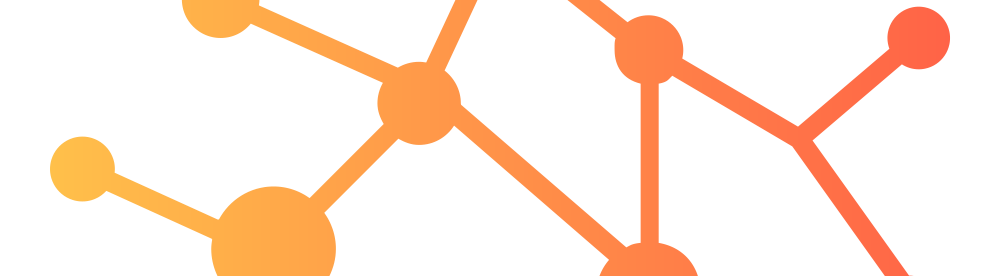Learn how to implement sounds on Xubuntu Linux!
Still works as of 27-Feb-2022, Xubuntu 20.04.4 LTS (Focal Fossa)
Resources:
Adapted from UbuntuForums.org post.
Thank you very much to the author “Toz”
1. Install some required packages:
sudo apt install libcanberra-gtk0 libcanberra-gtk-module sudo apt install gnome-session-canberra sox libsox-fmt-all
2. Download & extract the sound theme below:
3. Copy the extracted content (“Smooth” folder) to your sounds directory (create the sounds folder if it’s not there):
/home/<username>/.local/share/sounds
4. Enable sound events and feedback sounds for XFCE via these terminal commands:
xfconf-query -c xsettings -p /Net/EnableEventSounds -s true xfconf-query -c xsettings -p /Net/EnableInputFeedbackSounds -s true
5. Set “Smooth” as the default sound theme via this terminal command:
xfconf-query -c xsettings -p /Net/SoundThemeName -s "Smooth"
6. Add these two lines to your /home/<username>/.profile file:
GTK_MODULES="$GTK_MODULES:canberra-gtk-module" export GTK_MODULES
7. For a Restart, Logout, and Login sounds, create a new autostart application (Settings Manager or Control Center >> Session and startup >> Application autostart) with the following parameters:
- Name = Login Sound - Command = canberra-gtk-play -f /home/<username>/.local/share/sounds/Smooth/stereo/desktop-login.oga
I have found that the above does not work when using the home shortcut of ~ so be sure to type in the full path to the audio file.
8. If you notice that sounds are not working when right-clicking or when clicking on apps in your task bar, make sure the following packages are also installed:
sudo apt install libcanberra-gtk0 libcanberra-gtk-module
9. Reboot and enjoy your new sounds!